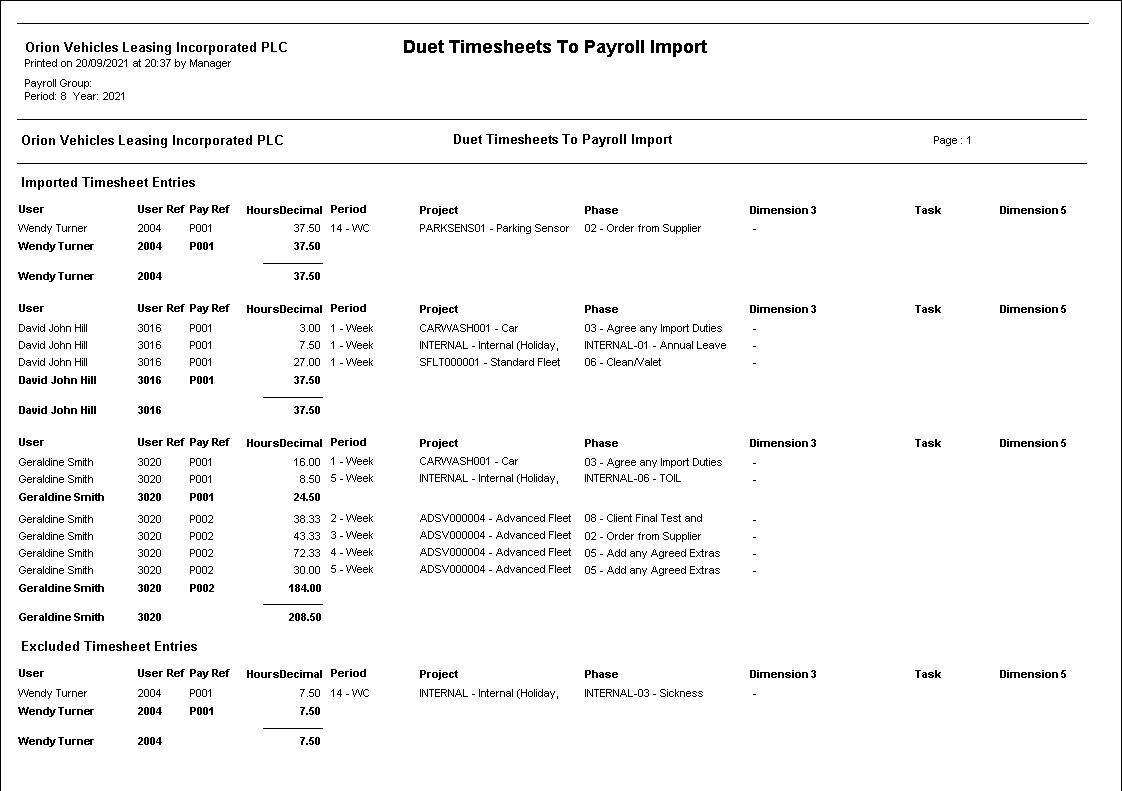Timesheets Payroll Import
Download
A summary screen is displayed showing when approved timesheets were last downloaded from Duet and how many downloaded timesheets are currently awaiting import into Payroll. If a download has not yet been run, then the number awaiting import will be 0.
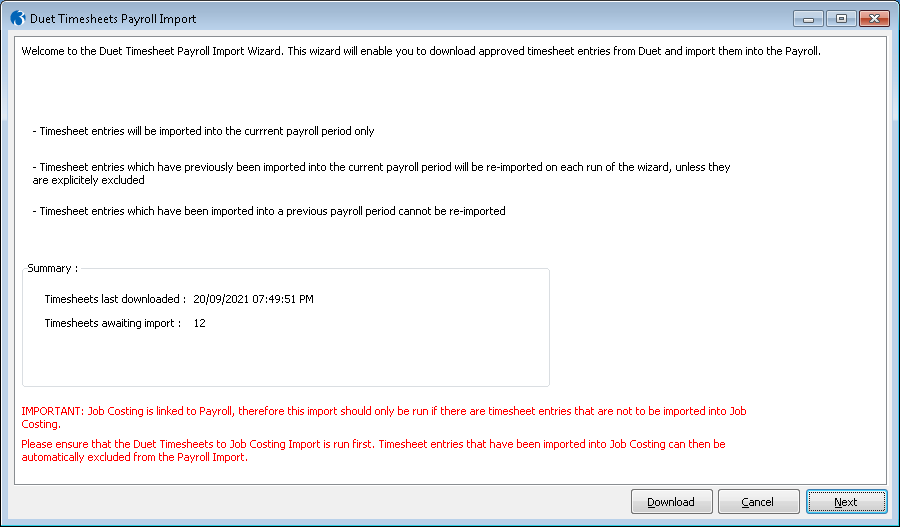
Please note the following:
- Timesheet entries will be imported into the current payroll period only
- Timesheet entries which have previously been imported into the current payroll period will be re-imported on each run of the wizard, unless they are explicitly excluded
- Timesheet entries which have been imported into a previous payroll period cannot be re-imported
In addition, if Job Costing is linked to Payroll, then the Job Costing Timesheet import should be run first. Timesheet entries which have been imported into Job Costing can then be excluded from this import.
Validation
After downloading timesheets, or selecting ‘Next’ on the summary screen, initial validation is performed on the timesheets that are awaiting import. Any errors are displayed, and the invalid timesheet entries are excluded from the import.
Filters & Options
Selecting 'Next' will ask you to select a payroll to update, id multiple payrolls are in use:
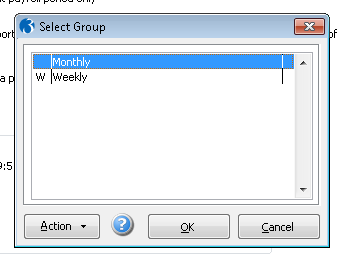
A screen will be displayed where you can specify additional filters for the timesheet entries to include in the import (e.g. Period From / Period To) and also specify if timesheet entries which have been imported into Job Costing should be excluded from the Payroll import.
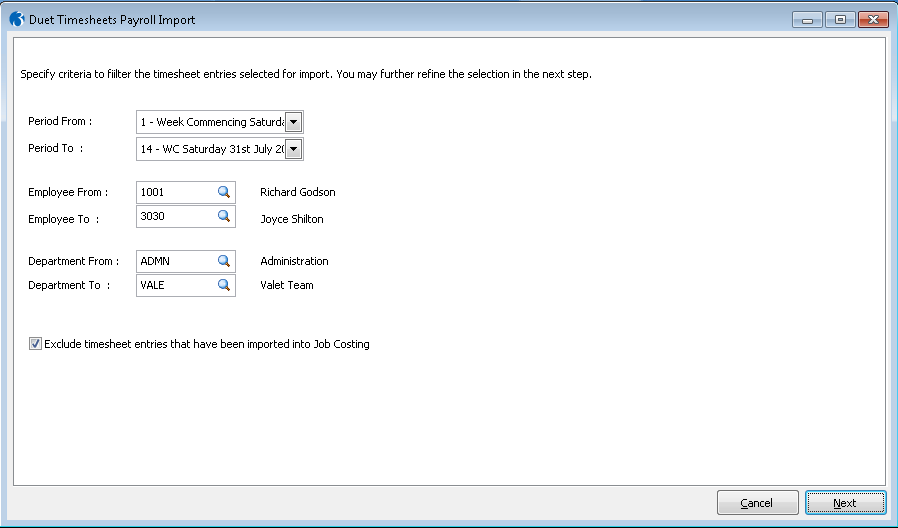
Final Summary
Selecting ‘Next’ will display a final summary screen of timesheet entries to be imported:
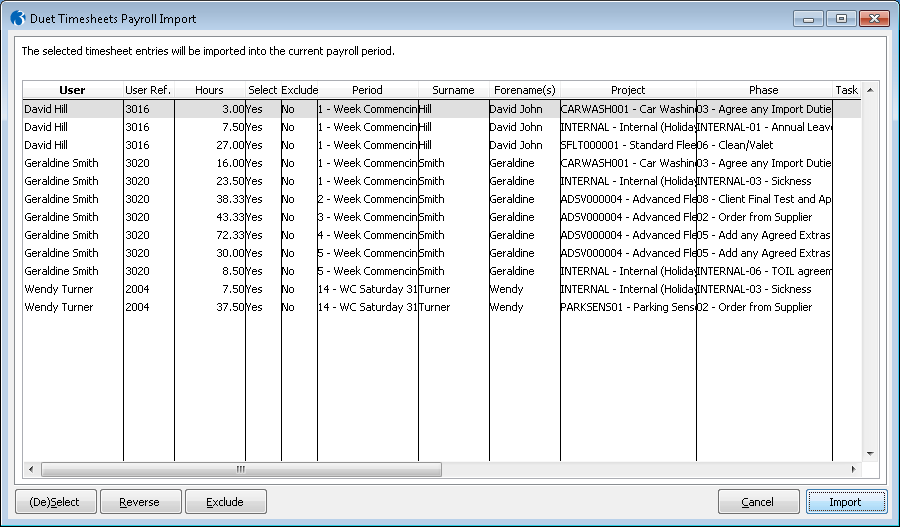
The following actions can be performed:
- (De)Select – Toggles the ‘Select’ indicator of the highlighted row between ‘Yes’ and ‘No’. Entries marked as ‘No’ will not be included in this run of the importer but will be available for import when the Import Wizard is next run.
- Reverse – Swaps the current state of the ‘Select’ indicator for all entries.
- Exclude - Toggles the ‘Exclude indicator of the highlighted row between ‘Yes’ and ‘No’. Entries marked with ‘Exclude’ = ‘Yes’ will not be included in the import and will also be marked as ‘Excluded’ so they will not appear when the Import Wizard is run in future.
- Import – Runs the Timesheet Payroll Import
Import & Report
On selecting ‘Import’, you are given a choice of ‘Report Only’ or ‘Report & Import’.
- ‘Report Only’ will produce a report of the data prepared for import but will not actually perform the import.
- ‘Report & Import’ will run the import. If successful, a report will be produced, and the wizard will close. If unsuccessful the log file containing details of errors will be displayed and no Payroll data will be updated