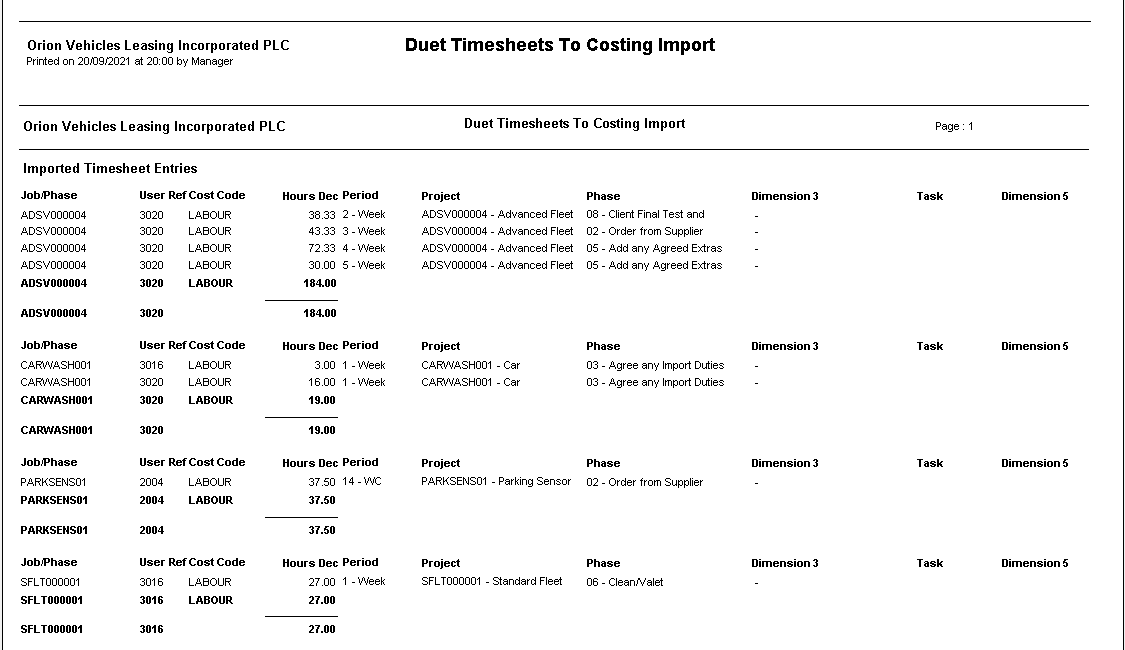Timesheets Costing Import
Download
A summary screen is displayed showing when approved timesheets were last downloaded from Duet and how many downloaded timesheets are currently awaiting import into Job Costing. If a download has not yet been run, then the number awaiting import will be 0.
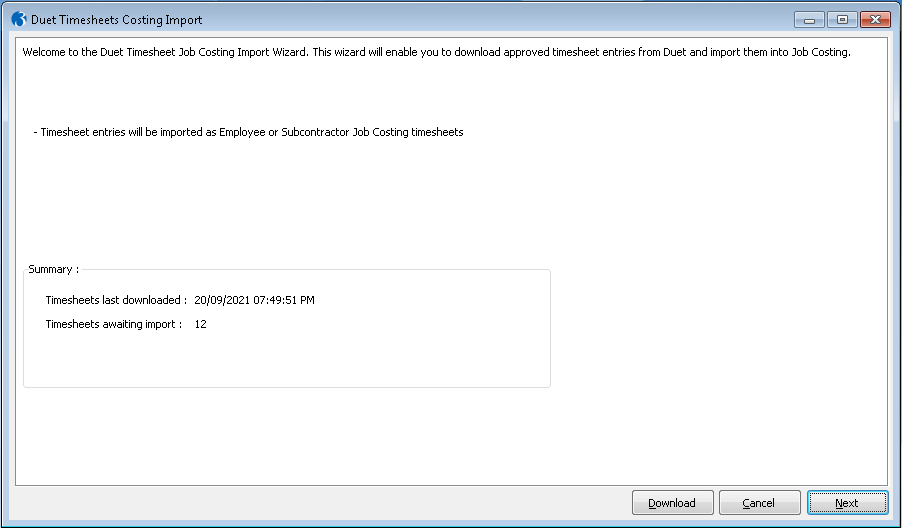
To download new approved timesheet entries from Duet, select the ‘Download’ button. If Opera is not currently authenticated with Duet then you will be asked to provide a Duet Login ID and Password. Once authenticated, a summary of new timesheet entries will be displayed, and the import wizard will continue.
Validation
After downloading timesheets, or selecting ‘Next’ on the summary screen, initial validation is performed on the timesheets that are awaiting import. Any errors are displayed, and the invalid timesheet entries are excluded from the import.
Filters & Options
Selecting ‘Next’ will display a screen where you can specify additional filters for the timesheet entries to include in the import (e.g. Period From / Period To) and also specify additional options for the import. These options are as follows:
- Transaction Date - The transaction date that is used for all Job Costing postings in this import (the default is the current system processing date)
- Reference – The reference that will be used for all Job Costing postings in the import
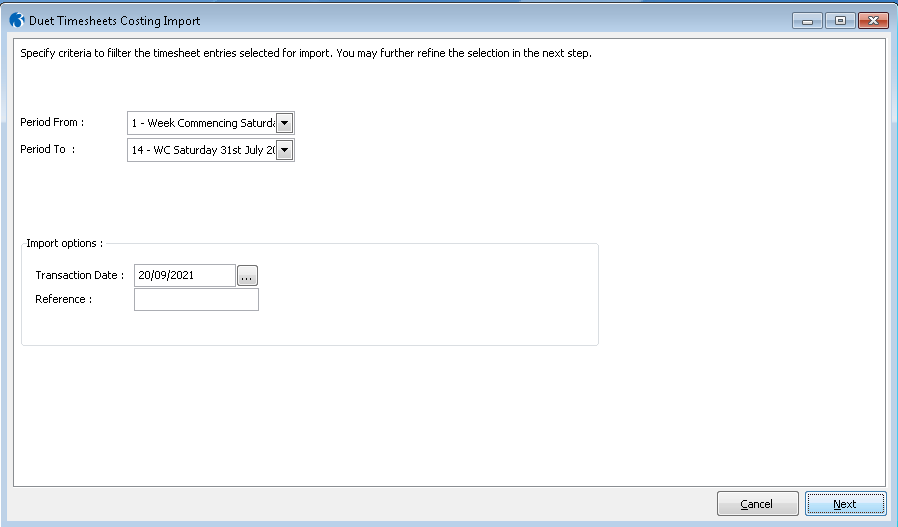
Analysis
Selecting ‘Next’ will display a list of timesheet entries that meet any selection criteria. Where possible, each entry will have been automatically analysed to a Job Costing Job and Cost Code based on the Dimension and User mapping information detailed in the Configure section. Where it has not been possible to fully analyse an entry automatically, it can be manually analysed by selecting the line in the grid and selecting the ‘Analyse Line’ button, or by using the 'Batch Analysis' option. (Note: Any changes made here will be saved even if the Import Wizard is not completed)
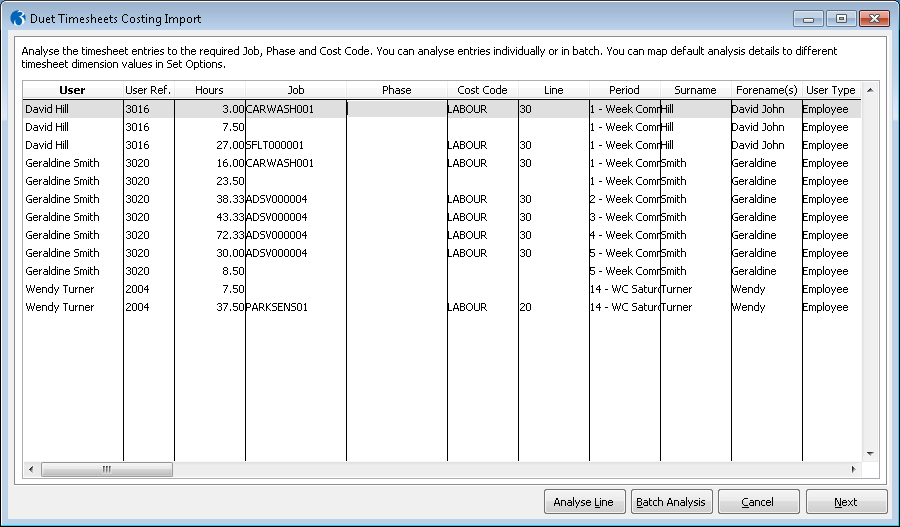
Analyse Line
This option enables you to analyse the selected timesheet line to a Job/Phase & Cost Code.
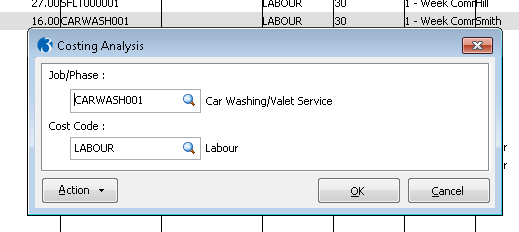
Batch Analysis
This option enables you to analyse multiple timesheet lines in one go, by the selected grouping.
The available groupings are a combination of Duet Dimension1, Dimension2, Dimension3, and User Type (Employee/Subcontractor).
If the 'Include lines...' box is un-ticked, then timesheet lines which already have Job Costing analysis information are excluded from the Batch Analysis.
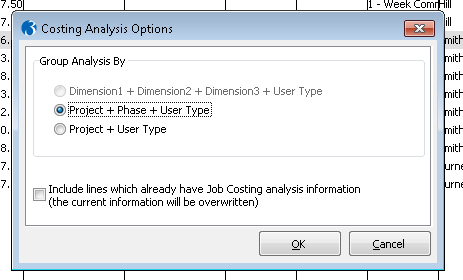
Final Summary
Selecting ‘Next’ will display a final summary screen of fully analysed timesheet entries:
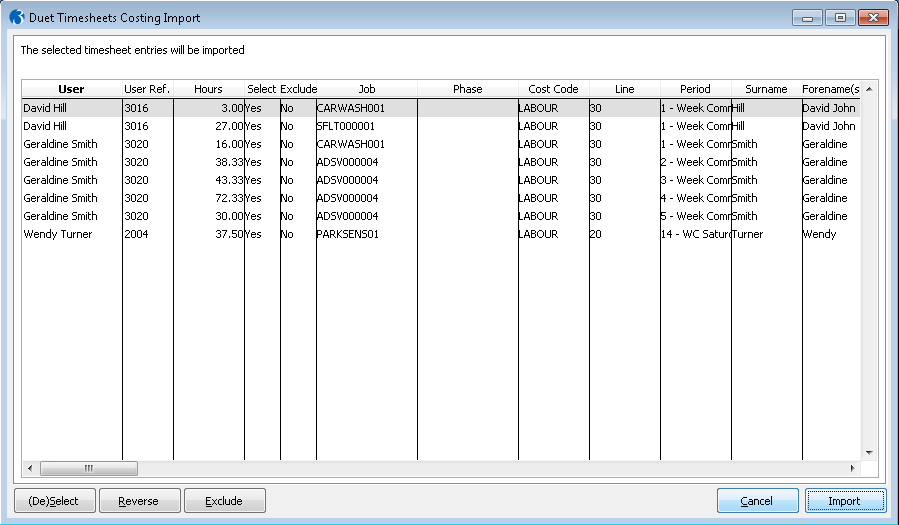
The following actions can be performed:
- (De)Select – Toggles the ‘Select’ indicator of the highlighted row between ‘Yes’ and ‘No’. Entries marked as ‘No’ will not be included in this run of the importer but will be available for import when the Import Wizard is next run.
- Reverse – Swaps the current state of the ‘Select’ indicator for all entries.
- Exclude - Toggles the ‘Exclude indicator of the highlighted row between ‘Yes’ and ‘No’. Entries marked with ‘Exclude’ = ‘Yes’ will not be included in the import and will also be marked as ‘Excluded’ so they will not appear when the Import Wizard is run in future.
- Import – Runs the Timesheet Job Costing Import
Import & Report
On selecting ‘Import’, you are given a choice of ‘Report Only’ or ‘Report & Import’.
- ‘Report Only’ will produce a report of the data prepared for import but will not actually perform the import.
- ‘Report & Import’ will run the import. If successful, a report will be produced, and the wizard will close. If unsuccessful the log file containing details of errors will be displayed and no Job Costing data will be updated