Installation
Pre-requisites
- Pegasus Opera 3 Bespoke Activation
- .NET Framework 4.5 or later
Installing the Software
The software is supplied in the form of a self-extracting .ZIP file. In order to install the software, the following procedure should be followed:
- Double-click on the supplied self-extracting .ZIP file. This will launch a WinZip extraction dialogue as follows:
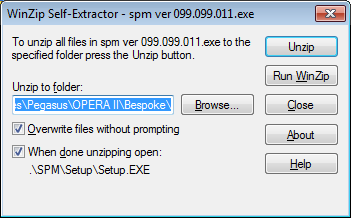
2. Click the Browse… button and navigate to the standard Bespoke folder for Pegasus Opera 3. The location of this folder will depend of the original setup of the Pegasus product:
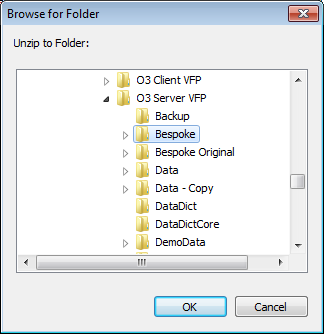
3. Click ‘Ok’ when the correct folder has been located. This will return to the WinZip extraction screen. Click Unzip. The bespoke files will be un-packed into the bespoke folder and a message similar to the following will be displayed upon successful completion:
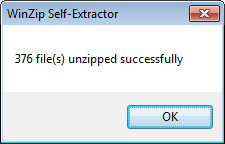
4. Click Ok. A dialogue will now be shown confirming your product & licence details. Check that these details appear correct and click ‘Process’ to complete the installation.
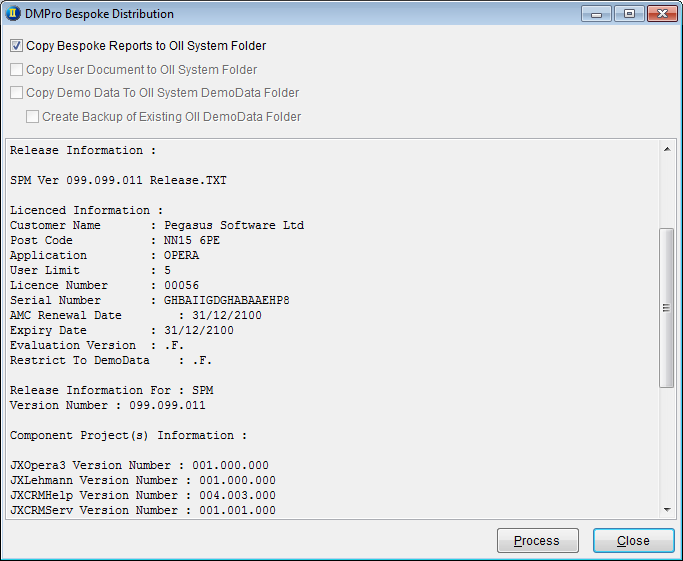
5. Finally, launch Opera 3 and run UDS (Update Data Structures). The Duet Integration for Pegasus Opera 3 should now be ready to use.
Installing the Licence File
If you have purchased a licence for the Duet Integration then you will be supplied with a licence file called dmpro.lic. This should be copied into the standard Opera 3 System folder, e.g. C:\ProgramData\Pegasus\O3 Server VFP\System. Opera 3 should be restarted after installing the licence file.
Demonstration Mode
If you have not purchased a licence then you can run the Duet Integration in demonstration mode against company Z (Orion Vehicles Leasing).