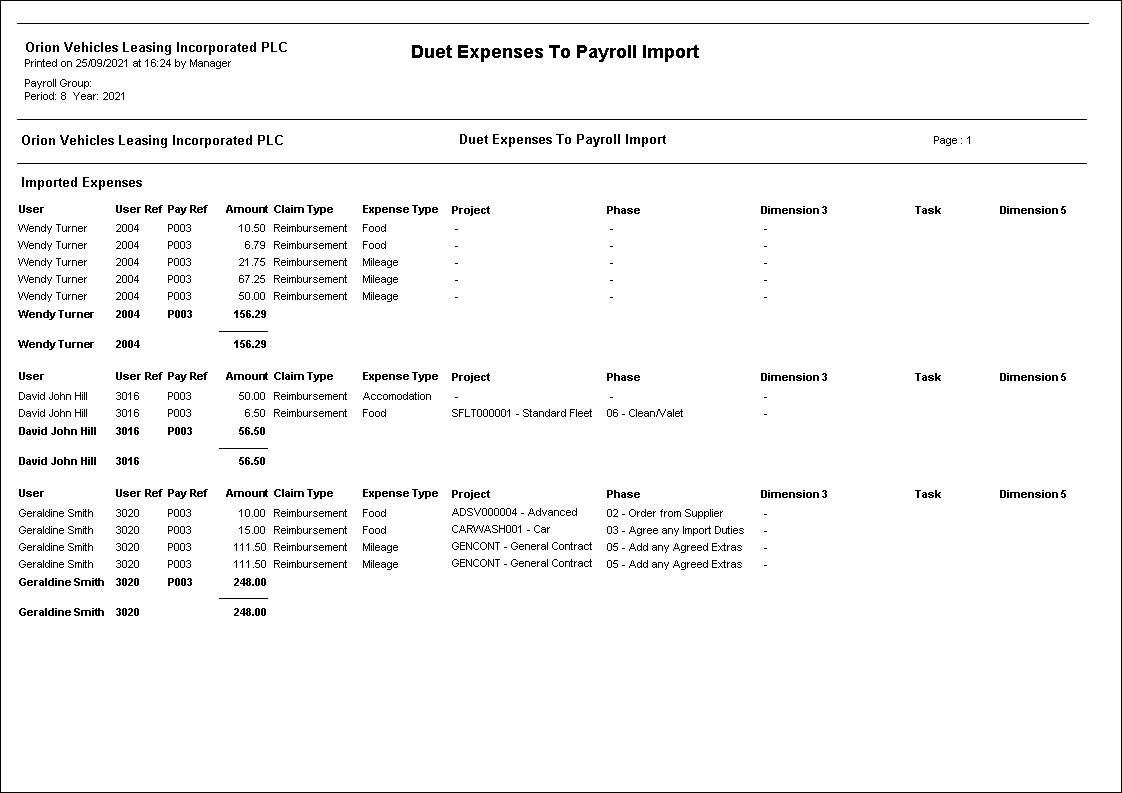Expenses Payroll Import
Download
A summary screen is displayed showing when approved expenses were last downloaded from Duet and how many downloaded expenses are currently awaiting import into Payroll. If a download has not yet been run, then the number awaiting import will be 0.
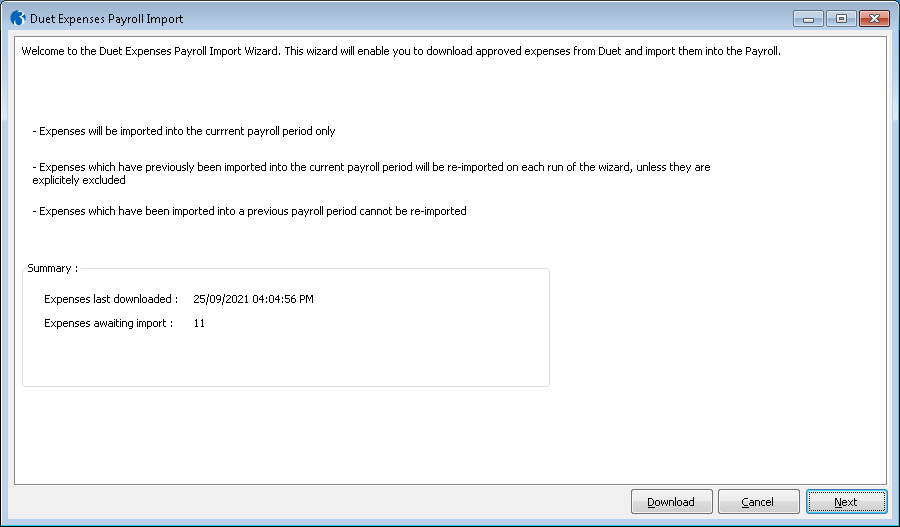
Please note the following:
- Expenses will be imported into the current payroll period only
- Expenses which have previously been imported into the current payroll period will be re-imported on each run of the wizard, unless they are explicitly excluded
- Expenses which have been imported into a previous payroll period cannot be re-imported
Validation
After downloading expenses, or selecting ‘Next’ on the summary screen, initial validation is performed on the expenses that are awaiting import. Any errors are displayed, and the invalid expenses are excluded from the import.
Filters & Options
Selecting 'Next' will ask you to select a payroll to update, id multiple payrolls are in use:
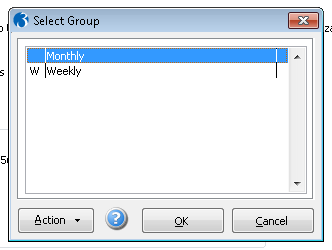
A screen will be displayed where you can specify additional filters for the expenses to include in the import (e.g. Period From / Period To).
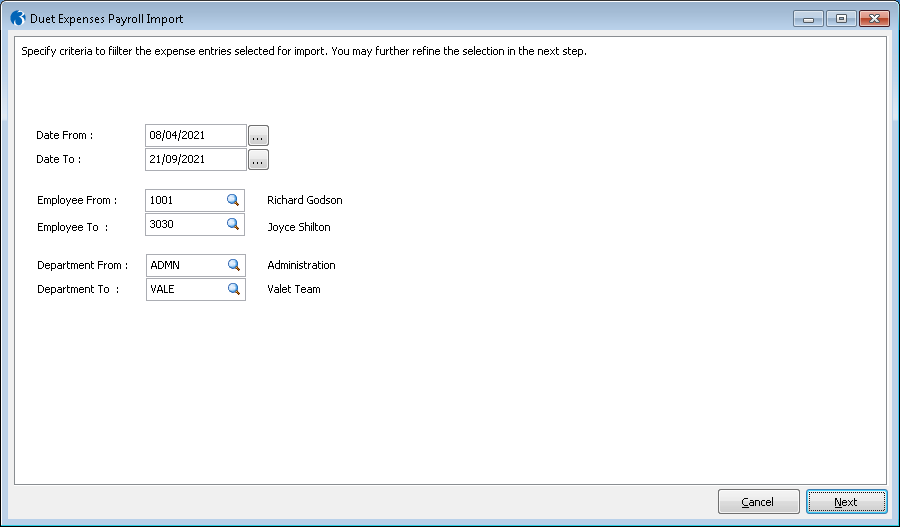
Final Summary
Selecting ‘Next’ will display a final summary screen of expenses to be imported:
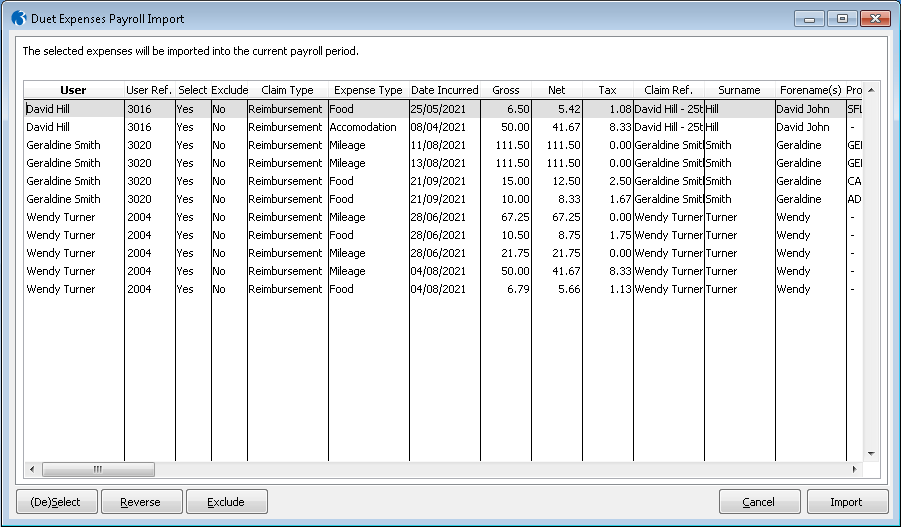
The following actions can be performed:
- (De)Select – Toggles the ‘Select’ indicator of the highlighted row between ‘Yes’ and ‘No’. Expenses marked as ‘No’ will not be included in this run of the importer but will be available for import when the Import Wizard is next run.
- Reverse – Swaps the current state of the ‘Select’ indicator for all entries.
- Exclude - Toggles the ‘Exclude indicator of the highlighted row between ‘Yes’ and ‘No’. Expenses marked with ‘Exclude’ = ‘Yes’ will not be included in the import and will also be marked as ‘Excluded’ so they will not appear when the Import Wizard is run in future.
- Import – Runs the Expenses Payroll Import
Import & Report
On selecting ‘Import’, you are given a choice of ‘Report Only’ or ‘Report & Import’.
- ‘Report Only’ will produce a report of the data prepared for import but will not actually perform the import.
- ‘Report & Import’ will run the import. If successful, a report will be produced, and the wizard will close. If unsuccessful the log file containing details of errors will be displayed and no Payroll data will be updated